Quickstart
From first prompt to full-stack app
Overview of Capacity
Welcome to this step-by-step guide on how to create a full-stack application using Capacity:
The Capacity Platform Overview
Create your First Project
- 1Step 1
To get started, head over to capacity.so and create an account.
- 2Step 2
Once registered, you'll be able to create your first project.
- 3Step 3
Simply enter an initial prompt to kick things off, and Capacity will do the rest! This is the starting block for any project in Capacity, where you can bring your ideas to life instantly.
Capacity Dashboard
At Capacity, simplicity is key:
- Here you kickstart your project with a single prompt
- Explore all projects, including the latest and featured ones
- Jumpstart with a template from our curated selection
- Personalize your experience by viewing and editing your profile
- Manage your account to check monthly credits and adjust settings
- Experiment with Labs features like Chat mode—toggle them on or off
- Upgrade or downgrade your plan seamlessly
Start Your Project
There are several ways to get started with Capacity:
Using Natural Language
Capacity's natural language interface makes app creation simple:
-
Just describe what you want to build in plain English
-
The more specific you are, the better the results
-
Start with clear and detailed prompts
-
You can refine and adjust your project as you go
Example:
"Create a dashboard with user login, monthly sales in a line chart, and customer demographics in a pie chart."
Using Templates
- 1Step 1
Browse our collection of pre-built templates for common use cases like dashboards, e-commerce sites, or social apps.
- 2Step 2
Customize the template using natural language prompts to match your specific needs.
Edit Your Project
Add custom knowledges to your project
Capacity allows you to add specific knowledges to your project. It can be anything that the AI must always remember while working on your app.
For exemple : Objectives and scope, key features, design guidelines etc.
To add knowledges to your project, click on the settings icon on the top right corner.
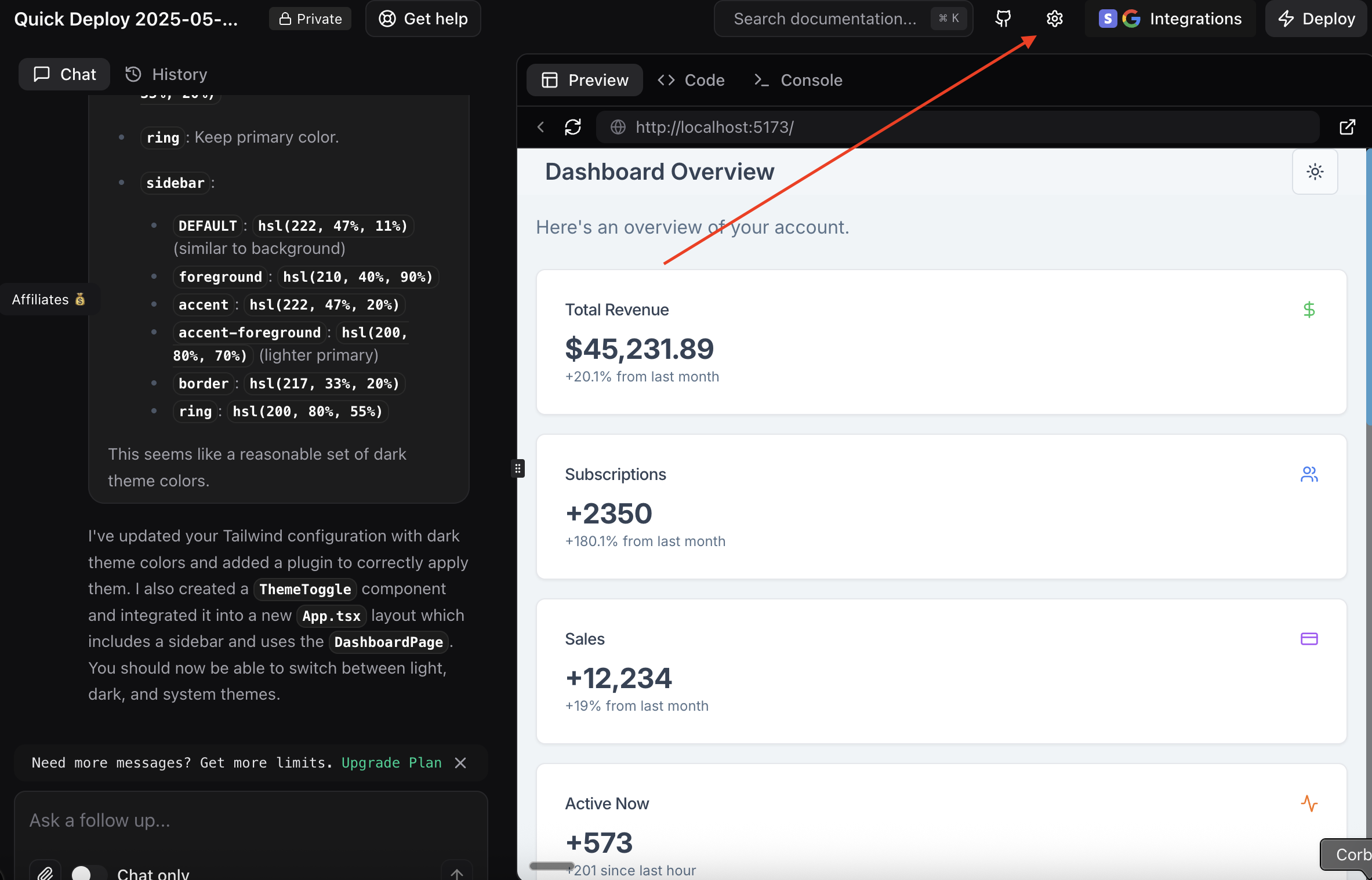
Then click on "Knowledges" and "Add knowledges".
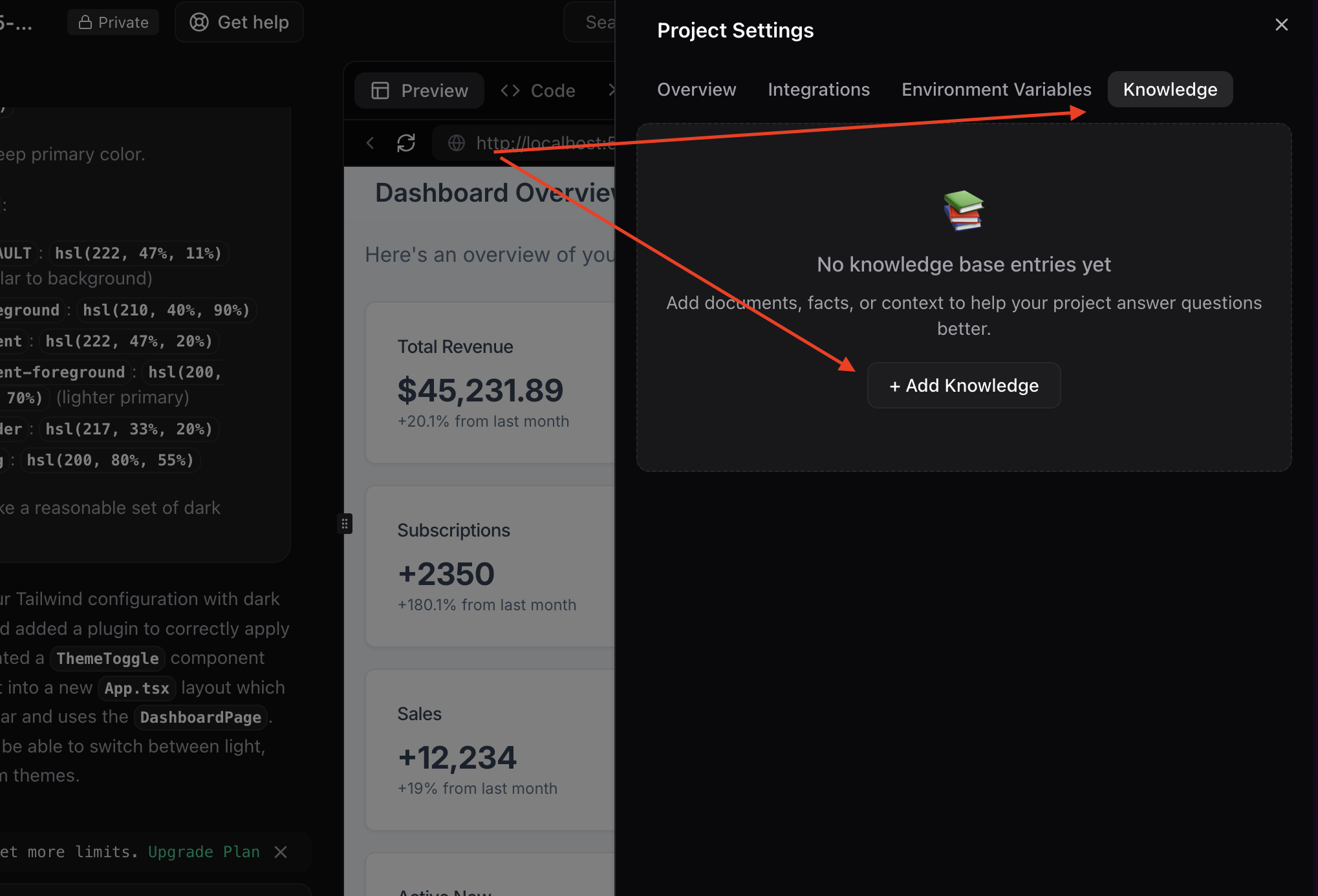
Revert a change
Capacity ensures complete version control for your application. No matter what changes you implement, you can always restore a previous version with ease. Simply navigate to the 'History' tab and select the desired version to roll back to.
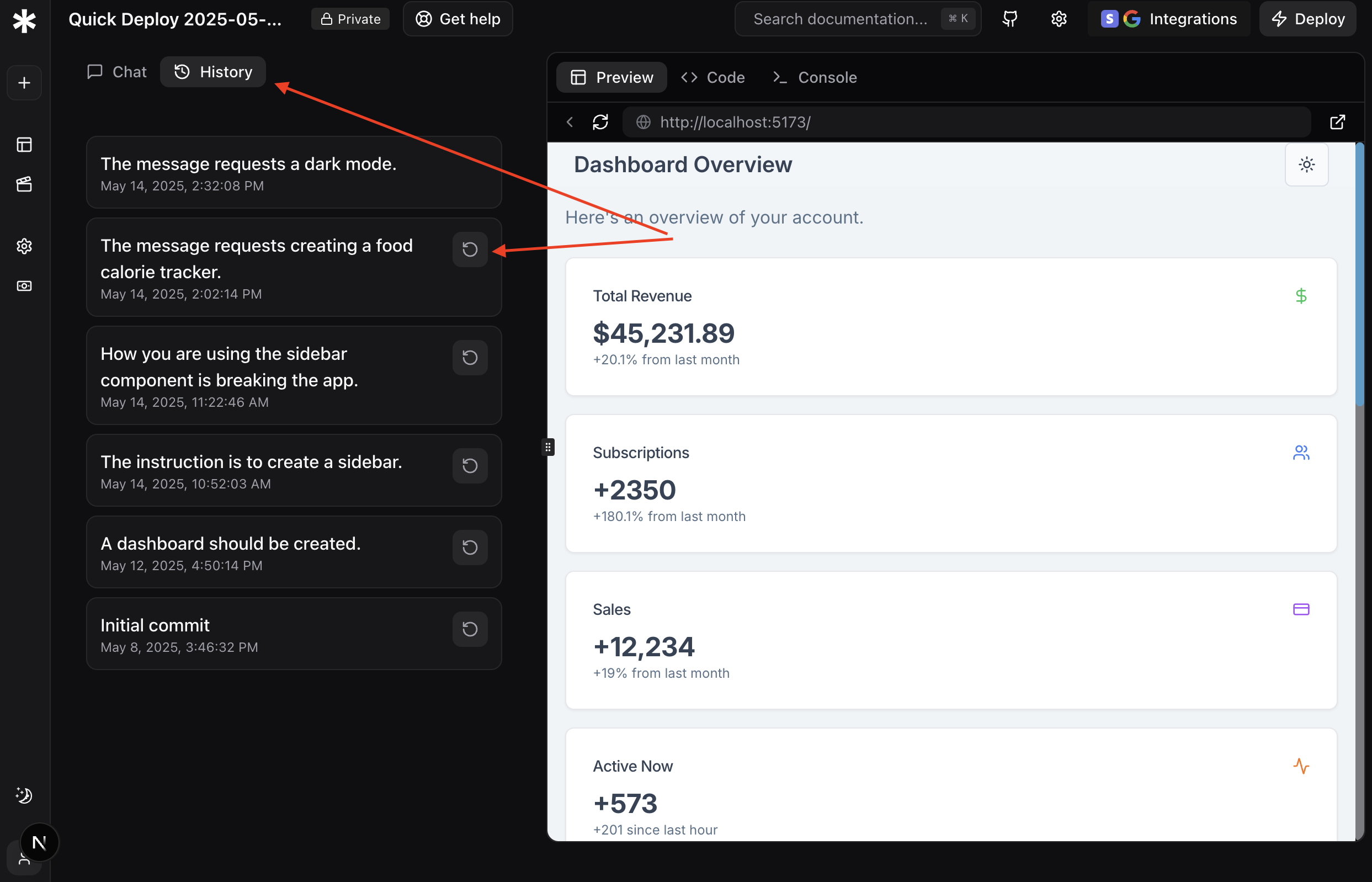
Note:
This is just the beginning! Check out our other guides for more advanced features like: - Backend Integration - Authentication - Database Management - Deployment